Modern Web Weekly #11
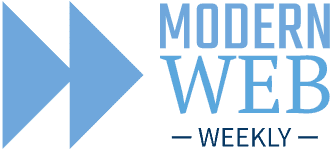
Staying up to date with the modern web
Web apps on MacOS Sanoma
You probably didn't miss the news that web apps, any website in fact, can now be added to the dock and work as a standalone app.
Web apps added to the dock are actually just like PWAs but there are some differences. Documentation is sparse, so it usually comes down to trying stuff out to find these differences.
The good news is that both PWAs installed through Chrome on MacOS and PWAs added to the dock now both have rounded corners. Oddly, PWAs installed on MacOS use the "name" field from manifest.json, whereas PWAs added to the dock and installed on iOS use "short_name".
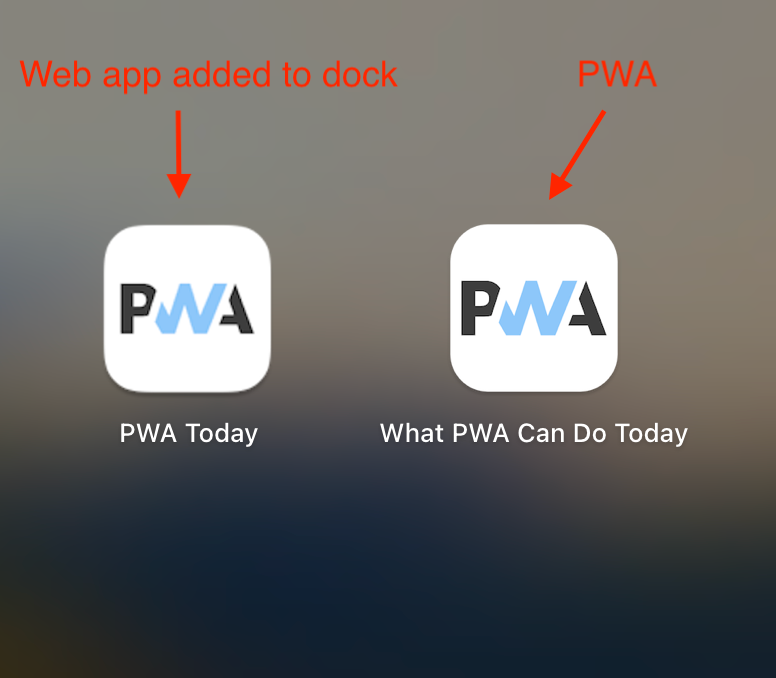
Just like a PWA, a web app added to the dock can be inspected with the Safari Web Inspector. To inspect the web app, open it and then go to the Develop menu in Safari. There you will see your Mac listed and when hovering over it, the submenu will show the web app and its Service Worker if it has one:
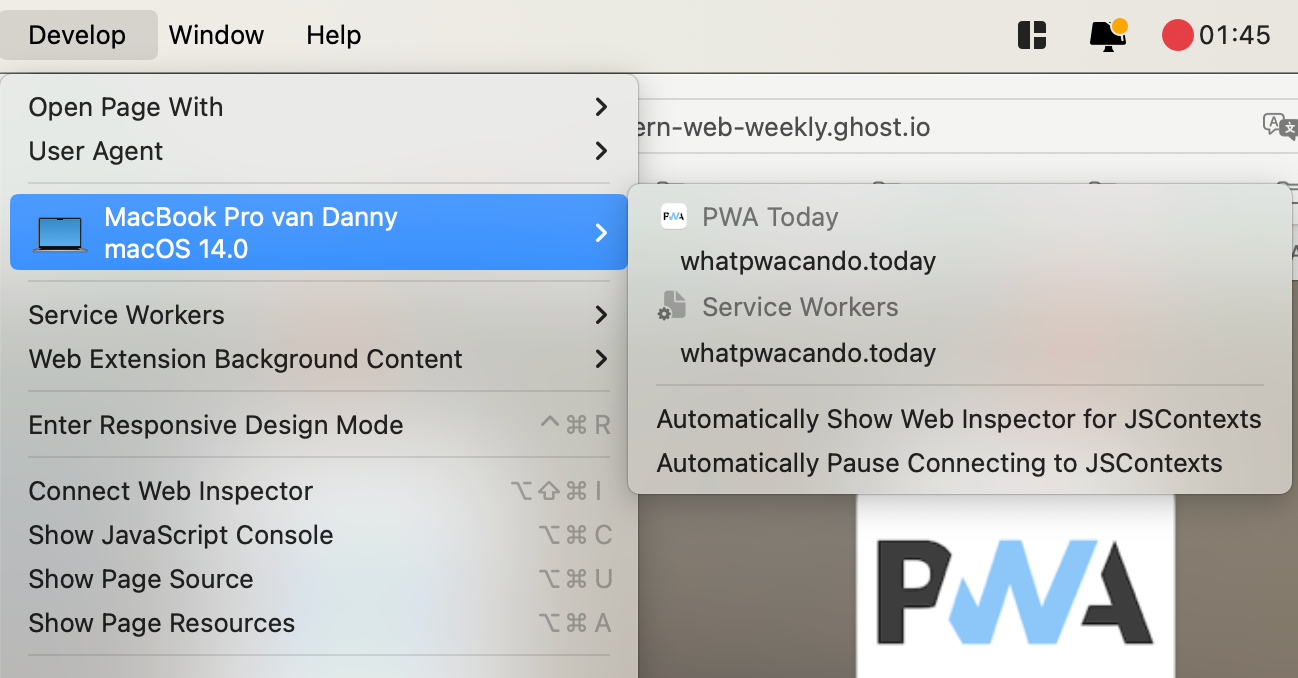
Another interesting feature is that web apps added to the dock can now be opened through a URL although it's always opened in Safari first with a banner that offers to open the PWA.
Opening a web app on MacOS from a URL
I'm unaware of any way to open the PWA directly from a URL but hopefully, this will be added soon.
Not perfect, but it's a start.
File system access for PWAs
The File System Access API brings access to the native file system to web apps. The API is currently only supported in Chromium based browsers on desktop, but the Origin Private File System is now supported across all browsers on desktop, Android and iOS.
The Origin Private File System (OPFS) is a high-performance virtual file system that's accessible only to the origin the web app (PWA) runs on. You can work with it like any file system which means that you can create and delete directories and files and also edit files. It uses the same interfaces that the File System Access API uses, like FileSystemDirectoryHandle and FileSystemFileHandle. These are the interfaces that give access to a directory and file respectively.
OPFS is a virtual file system which means that the directories and files that are created do not correspond to actual directories and files on the device of the user. They can be saved inside a database or a single file; this is up to the browser to implement.
An implication of this is that the user doesn't have to give permission repeatedly to the web app to get access to the directories and files, as is the case with the File System Access API that does have access to the actual file system of the device of the user.
Just like IndexedDB, localStorage and sessionStorage, the OPFS is subject to storage quota restrictions. This means that there is a maximum to the amount of data that can be stored (although this will usually be enough for most use-cases) and that the OPFS will be cleared when the user clears all browsing data.
Your web app gets access to OPFS through the StorageManager which is located in the navigator.storage property. StorageManager is also responsible for managing storage permissions and estimating available storage through its persist() and estimate() methods.
Access to OPFS is obtained through the getDirectory() method:
const opfsRoot = await navigator.storage.getDirectory();The returned object opfsRoot is a FileSystemDirectoryHandle. In the root you can create a directory with the getDirectoryHandle() method:
const directoryHandle = await opfsRoot
.getDirectoryHandle('test_dir', {create: true});getDirectoryHandle() is used to get a reference to a directory inside OPFS but by passing {create: true} as the second argument, the directory is created. If the directory already exists an error is thrown.
To create a file, use the getFileHandle() method:
const fileHandle = await opfsRoot.getfileHandle('test.txt', {create: true});Just like getDirectoryHandle(), getFileHandle() gets a reference to a file or creates it when {create: true} is passed as second argument. The above example creates a file inside the OPFS root. To create a file inside a specific folder you need to call getFileHandle() on the FileSystemDirectoryHandle that references the directory you want to create it in:
// create a directory in OPFS
const directoryHandle = await opfsRoot
.getDirectoryHandle('test_dir', {create: true});
// create a file in the directory that was just created
// "getFileHandle()" is called on "directoryHandle"
const fileHandle = await directoryHandle
.getfileHandle('test.txt', {create: true});If you need to get a handle to an existing file, simply leave out {create: true}. To get the actual file the handle points to, use the getFile() method:
// handle to existing file
const fileHandle = await directoryHandle.getfileHandle('test.txt');
// the actual File object
const file = await fileHandle.getFile();
// get the contents of the file as text
const contents = await.file.text();
To save data to the file, call the createWritable() method of the file handle which returns a FileSystemWritableFileStream:
const contents = 'This is a test file';
const writable = await fileHandle.createWritable();
// write the contents of the file to the stream.
await writable.write(contents);
// close the stream, the contents are now persisted to the file
await writable.close();Currently, Safari doesn't support the FileSystemWritableFileStream so we need to use the synchronous file handle called FileSystemSyncAccessHandle which has a synchronous write() method. But these synchronous methods are only available inside Web Workers. The reason for this is that synchronous methods can block the main thread and Web Workers can't, so synchronous methods are only allowed inside Web Workers.
To get a FileSystemSyncAccessHandle, call the createSyncAccessHandle on the file handle:
const fileHandle = await directoryHandle.getfileHandle('test.txt');
// get synchronous file handle
const syncAccessHandle = await fileHandle.createSyncAccessHandle();Here's how you would then save contents to the file:
const syncAccessHandle = await fileHandle.createSyncAccessHandle();
const encoder = new TextEncoder();
const writeBuffer = encoder.encode(contents);
const writeSize = syncAccessHandle.write(writeBuffer, { "at" : 0 });
// truncate the file to the size of the data, otherwise if the new data
// is smaller than any old data, parts of the old data will
// stay in the file
syncAccessHandle.truncate(writeSize);
// save changes to disk
syncAccessHandle.flush();
// close FileSystemSyncAccessHandle when done
syncAccessHandle.close();From this example, you can see that to save data to a file synchronously, we always need to have the file handle that points to the file we want to save data to. Since this needs to be done inside a Web Worker, the file handle needs to be sent to the Worker using the postMessage() method. When this file handle is sent, it needs to be serialized but an additional issue is that Safari doesn't support serializing FileSystemFileHandle at the moment.
A possible workaround for this is to not send the actual file handle to the Web Worker but the path to the file we want to save data to. We can do this by calling the resolve() method of FileSystemDirectoryHandle.
For example, if a file inside OPFS is located at test_dir/nested_dir/text.txt, calling resolve() on the root directory with the file handle as its argument will return an array with all directory names in the path and the file name:
// "handle" is the file handle of the file located at
// test_dir/nested_dir/test.txt
const path = opfsRoot.resolve(handle);
console.log(path); // ['test_dir', 'nested_dir', 'test.txt']You can then use this array to first get the handle to test_dir from the OPFS root, then use that directory handle to get the handle to nested_dir and then use that handle to get the file handle to test.txt.
Inside the Web Worker, you would then use something like this to save the data to the file:
self.addEventListener('message', async ({data}) => {
// get the path to the file and the contents to save to it
const {path, contents} = data;
// get the OPFS root directory
const root = await navigator.storage.getDirectory();
// get the file name (last element in the "path" array)
const fileName = path.pop();
let nestedDir = root;
// recursively get the handle to the directory the file is in
for(const dirPath of path) {
nestedDir = await nestedDir.getDirectoryHandle(dirPath);
}
// get the handle to the file we want to save to
const file = await nestedDir.getFileHandle(fileName);
// get the sync file handle
const syncAccessHandle = await file.createSyncAccessHandle();
const encoder = new TextEncoder();
const writeBuffer = encoder.encode(contents);
const writeSize = accessHandle.write(writeBuffer, { "at" : 0 });
// truncate the file to the size of the data, otherwise if the new data
// is smaller than any old data, parts of the old data will
// stay in the file
syncAccessHandle.truncate(writeSize);
// save changes to disk
syncAccessHandle.flush();
// close FileSystemSyncAccessHandle when done
syncAccessHandle.close();
});Both directories and files can be removed with the remove() method of the directory or file handle. To remove a folder and all its subfolders pass {recursive: true}:
await fileHandle.remove();
await directoryHandle.remove({recursive: true});:
The remove() method is currently implemented in Chrome. In Safari you have to use removeEntry with the name of the directory or file.
directoryHandle.removeEntry('test.txt');Check What PWA Can Do Today for a demo of both the File System Access API and the Origin Private File System.
An app store for PWAs?
PWAs can now be added to the Google Playstore and Microsoft Store but there is now also a really cool app store exclusively for PWAs: store.app
You can have your PWA listed in the store, get reviews, add your developer profile or just search for cool PWAs to install. There's a paid plan as well that gives you verified reviews, developer verification and an embeddable review widget.
Of course you can find What PWA Can Do Today in store.app 💪
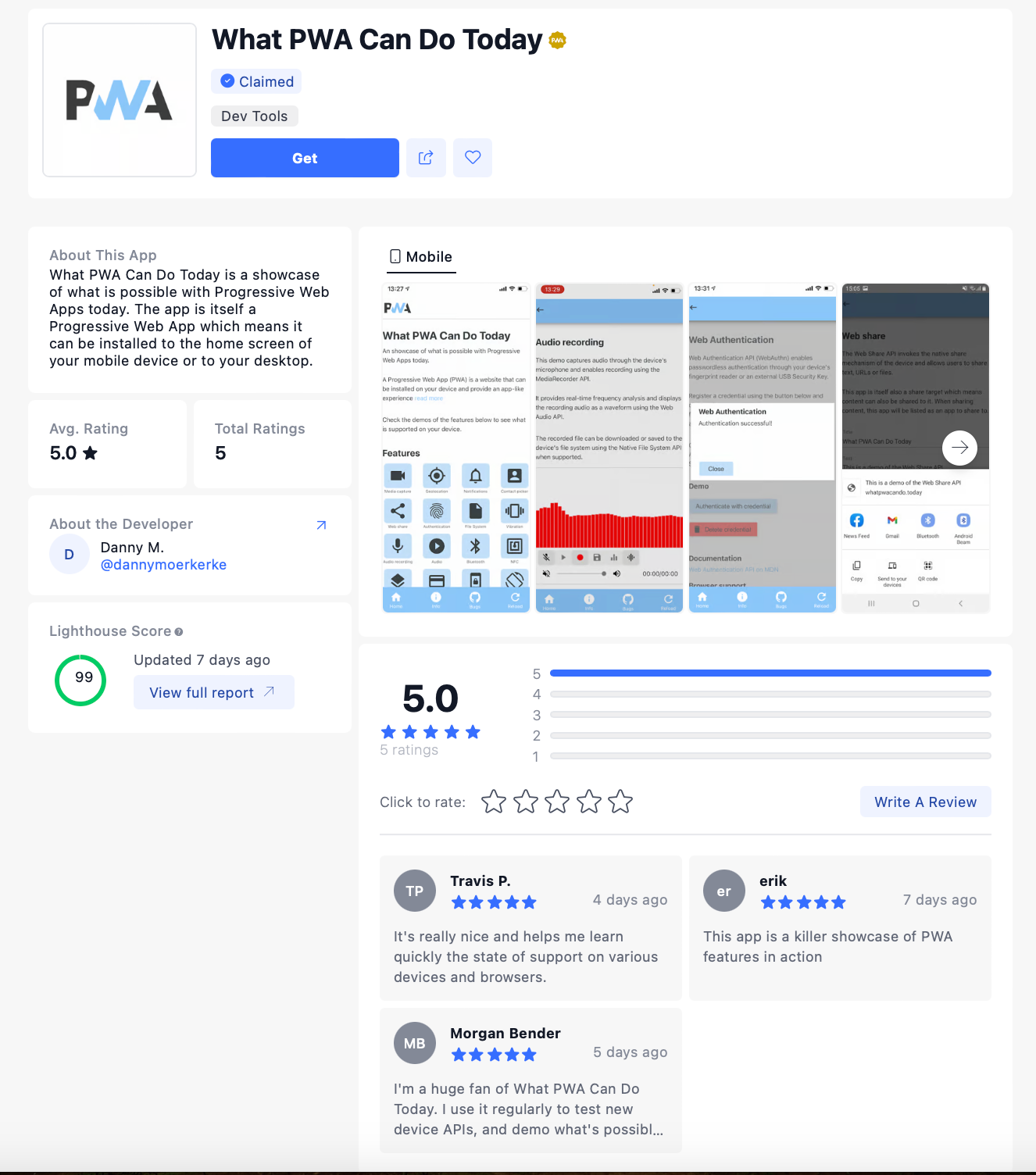
Send me a DM on Twitter to let me know!
